Social Media in the Classroom
Social media has become a necessity more than a luxury these days. We find out breaking news, friend’s life events, and tons of new information daily. From Facebook to Instagram, social media floods the world. So why not use this to the educator’s advantage?
Last year I decided to create a class Facebook page for parents to follow our classroom events and news. I created the page before “Meet the Teacher Night” so that parents could “like” my page while bringing their students up to meet me and see their new classroom. This was a huge success!
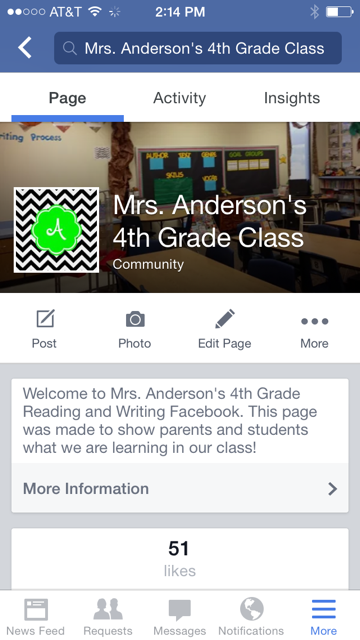
The amount of parent and student communication and support flowing into our classroom from Facebook was astounding! Parents could be at work or home scrolling through their newsfeed and see what their child was learning that day. What better way to say, “We learned today!” I posted anchor charts for homework help, pictures of student work, videos of the students singing during fluency practice, reminders about field trips and picture day, our learning standards of the week, the list goes on and on. To see my class Facebook page CLICK HERE!
Here are the steps I took to create my private class Facebook page!
1. Create your Facebook Page. I wrote an introduction to the parents and uploaded pictures of my classroom, a classroom ready for students! It was important to me to establish a purpose for the page to let the public know.
My class Facebook page served 3 purposes.
- Communicate with parents and family members
- Create a platform for displaying student work
- Create a writing community where students could respond to class posts
2. I created a QR code for parents to scan with their smart phones that linked directly to our page. A QR Code is a graphic that scans like a barcode. I used the App QR Code Maker. It is Free! (I love those words) and all you need is the web address to create a graphic. This QR code serves as a quick link that takes the person who scans the code using the QR Code scanner App directly to the website. You will need to download the App QR Code Scanner also. Both Apps are free and easy to use!
3. At “Meet The Teacher Night” I had the page up on the projector screen, along with the QR Code for parents to use. Parents hit “Like” and the rest was history!
4. Permission Slips- It is very important that educators obtain permission from parents before they post anything! I sent home this permission slip on the first day of school. Click HERE to get it!
Social media is a powerful tool used by major companies and individuals daily. Why not capitalize on this and get parents and students more involved in their learning and classroom activities? Remember to get parent’s permission to post pictures and student work.
Educators can also use Instagram, a social media outlet that is similar to Facebook, but only allows you to post pictures. Instagram also groups pictures together through hashtags. Hashtags can be used to easily see all the pictures people are posting about a topic.
Edmodo is also another option to set up a social media outlet for your classroom or school. Edmodo is an education only site that looks just like Facebook! It is JUST for teachers, parents, and students. Some have called it the “social learning platform”. This may be a great option if you have parents who are unfamiliar with Facebook or Instagram. The teacher does have to be the sole administrator of the page and it requires a username and password for anyone that logs on.
The possibilities of social media in the education world are immeasurable. Imagine where it could take your class!
-Randi Anderson
